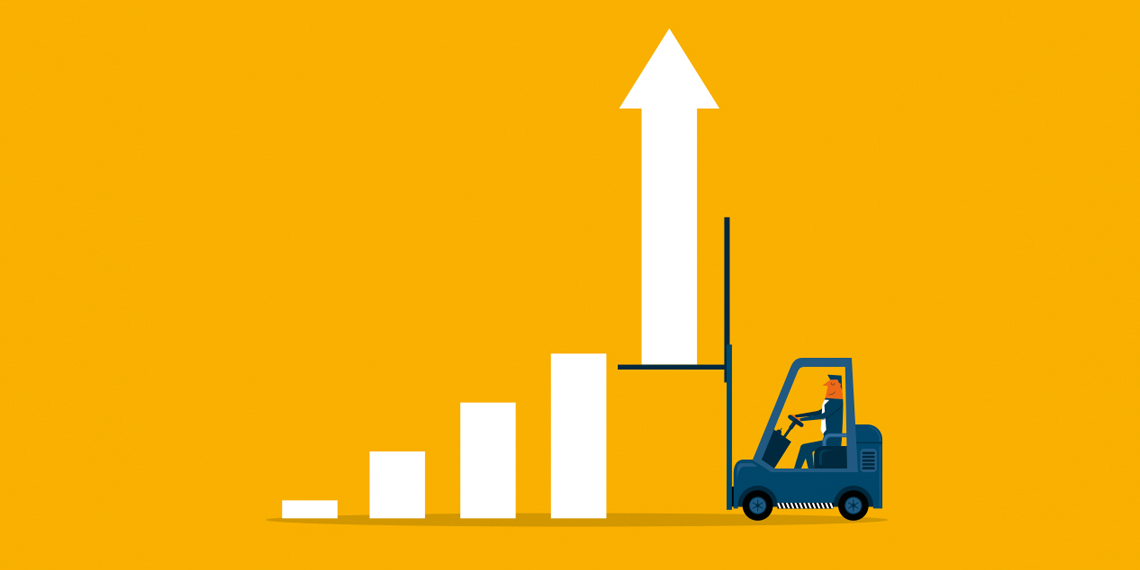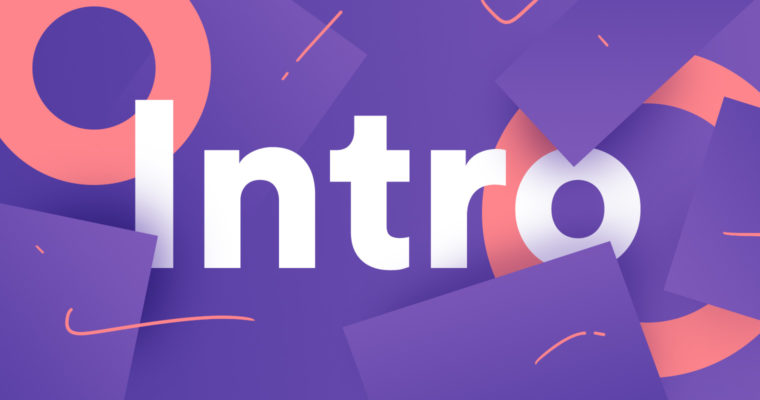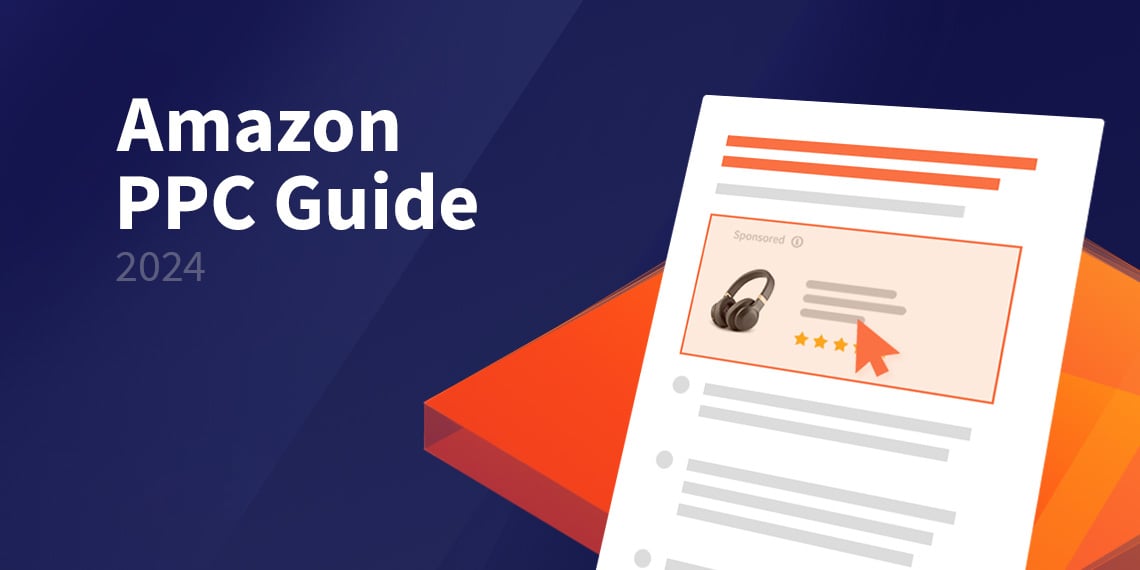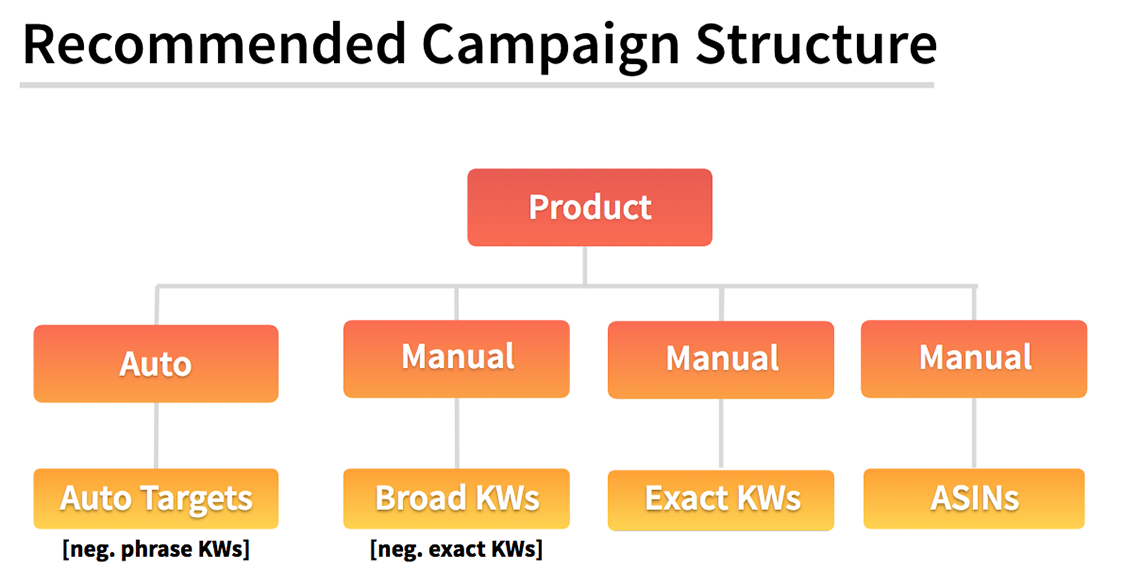Introducing: The all new "Product Management"
Our goal is the holistic automation and optimization of ads on Amazon. From campaign creation to keyword research to campaign structuring and optimization, BidX is everything you need for Amazon Advertising.
We want to make this process as easy as possible for our customers.
The new Product Management, which we would like to introduce in this blog article, includes an improved overview as well as numerous new functions.
Multi-Select (NEW)
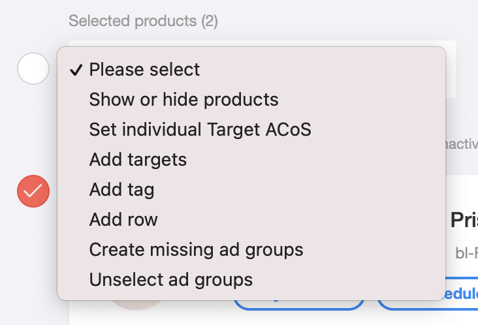
It is now possible to make a multiple selection and thus make changes for several products at the same time. Once selected products remain in the selection, making it possible to continue the search without deselecting already selected products. The round button in the upper left corner selects all products.
The following functions can be executed directly under "Marked products" after the selection above:
- Show/hide products
- Set individual target ACoS
- Add keywords
1-Click Setup & Add Keywords
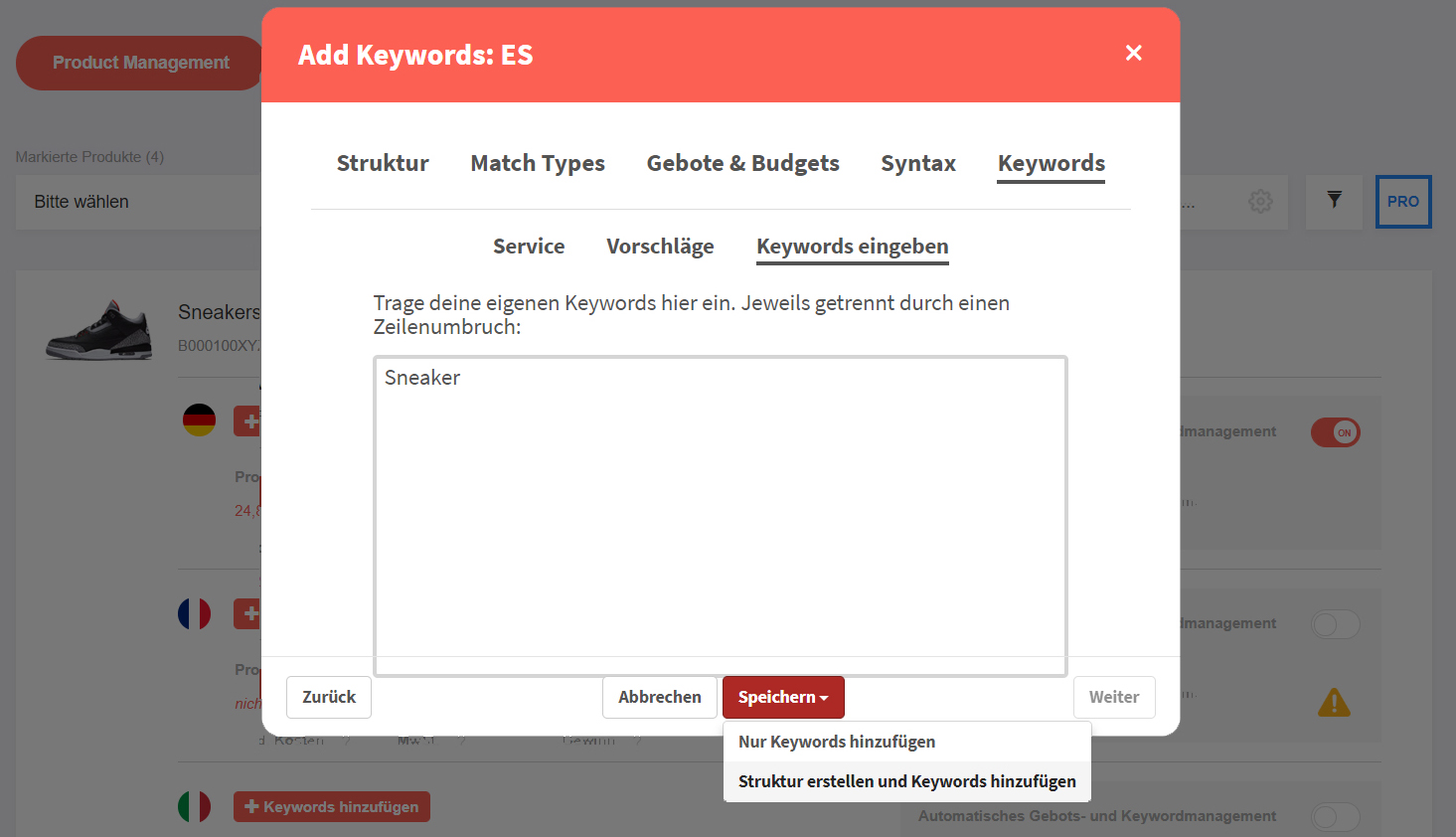
Basic settings such as the structure of the campaigns, match types to be used, budgets, bids and syntax can be made via the 1-click setup.
These settings will then be loaded as defaults when you "Add Keywords".
"Add Keywords" allows adding keywords to existing campaigns or setting up a new campaign or campaign structure. You will be guided through the following settings:
- Structure: Selection of the desired campaign structure (budget or overview oriented)
- Match Types: Select the match types to use (Auto, Broad, Phrase, Exact)
- Bids & Budgets: Choosing the campaign budget and default bid of keywords and ad groups
- Syntax:Defining the naming of the campaigns and ad groups
- Keywords: Insert your own keyword list, accept suggestions or book a keyword research
With a final click on "Add keywords only" the entered keywords are added to the existing campaigns. With a click on "Create structure and add keywords" the campaigns including ad groups are created according to the set campaign structure and the keywords are added.
Product overview (NEW)
In addition to the ASIN and all associated SKUs, you can now also find the product title from Amazon, which can be adapted at any time within the tool by an alternative name, e.g. an internal identifier.
Additionally, it is now possible to show and hide products. With a click on the flag of the marketplace you get directly to the Amazon listing in a new tab.
Tip: Products for which an ad group has never been created do not initially appear in the list. However, these can be added by linking the MWS interface.
View: Automation (NEW)
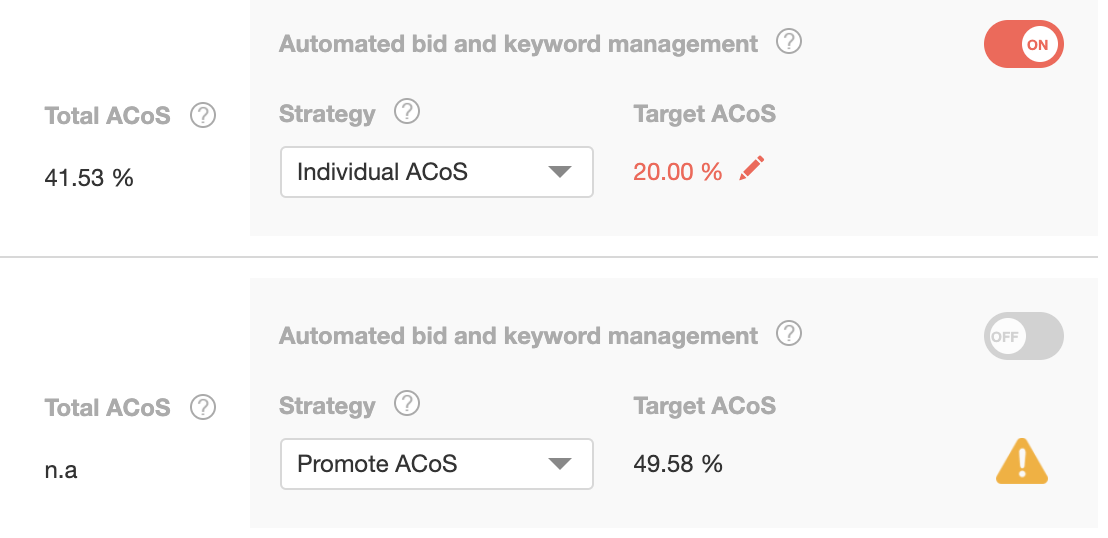
In the upcoming future, BidX will make it even easier to reach your goals with ads on Amazon. With the brand new strategies in the automation view, it is possible to adjust the optimization to your own needs with just a few clicks.
- Production costs: Definition of all costs attributable to the product
- VAT: Definition of the VAT rate
- Profit: Display of the profit minus all Amazon costs (Referal & FBA Fee)
- Current ACoS: Display of the average ACoS of the last 30 days
- Strategies:
- Break-Even:Target ACoS = Profit in %
- Profitable: Target ACoS = 0.75 x profit in %
- Boost: Target ACoS = 2 x profit in %
View: Structure (NEW)

There are currently five different match types:
- Auto: With an automatic ad group, Amazon does the keyword research for you. Good or poor performing keywords are transferred to manual ad groups with automation by BidX.
- Broad: Only broad keywords should be included in the broad ad group. Broad keywords are search terms that can be preceded, followed and interspersed by other terms. Well or poorly performing keywords are transferred to the corresponding phrase or exact ad group with automation by BidX.
- Phrase: The phrase ad group should only contain phrase keywords. Phrase keywords are search terms that can be preceded or followed by other terms. Well or poorly performing keywords are transferred to the corresponding exact ad group using automation by BidX.
- Exact: The exact ad group should contain only exact keywords.
- Product targeting campaigns - PAT (available soon): Here, too, ASINs are filtered on the basis of the automatic campaigns and transferred to a PAT campaign as part of our keyword management.
Through intelligent keyword management, search terms are automatically transferred between ad groups. Thus, among other things, well-converting search terms are made controllable from automatic ad groups.
BidX recognizes the match type of the ad groups and automatically assigns them to the corresponding column of the product. Ad groups can also be selected manually and changed at any time.
Link multiple ad groups to one product.
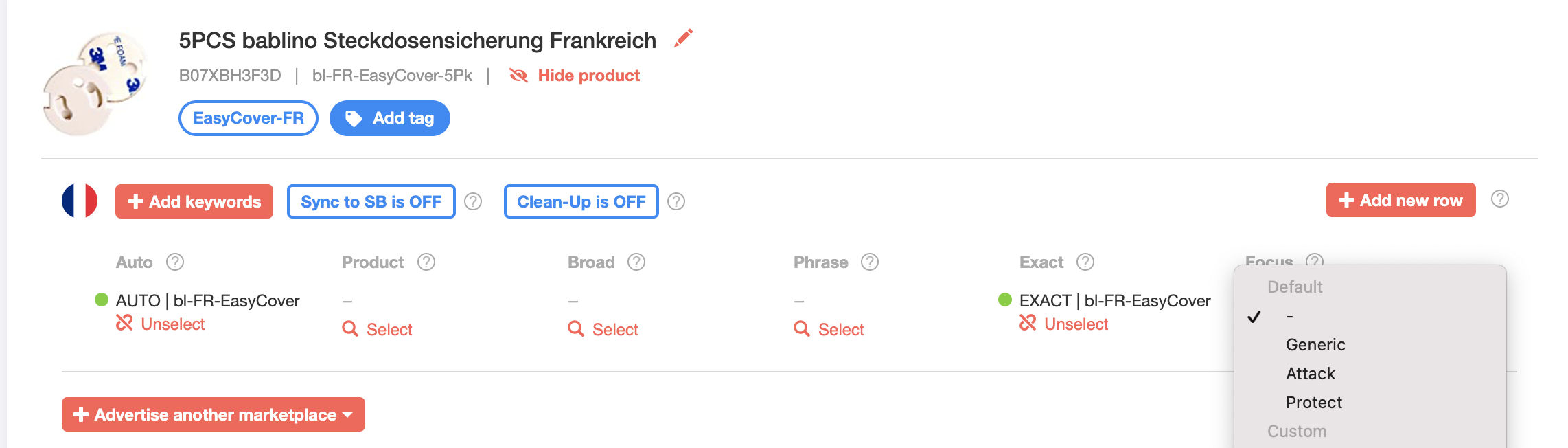
As a result, two often desired functions are achievable:
- Add new series: Through multiple ad groups it is now possible to deposit more than 1000 keywords for one match type and one product
- Focus: A keyword type can now be deposited per ad group to separate different strategies. You can choose from the following presets:
- Competitor: Keywords with foreign brands
- Branded: Keywords with own brand
- Generic: Generic keyword list
- Individuelle: Own keyword groups
Filter

Clicking the funnel icon to the right of the search bar opens a new selection on the left. New filters can be set. If you then click further in the drop-down menu, you can filter according to the following:
- Visibility offers the option to show only hidden or only shown products.
- Marketplace limits the search to a specific marketplace, such as Germany or Italy.
- Automation allows filtering by active or inactive automations
Target ACoS provides a precise restriction of the target ACoS searched for. It is possible to search for a specific target ACoS.There is also a possibility to filter by larger or smaller ACoS. - Strategy filters by set strategies. For example, if "Break-Even" is selected, all products that have this selected as a strategy will be searched for.
PRO Features
To access other, more specialized functions, there is the PRO button. This is located to the right of the filter. If you click on it, some new options will appear.
- Sync on/off: This option is located to the right of "Add keywords". With Sync enabled, all existing keywords are searched, sorted by the appropriate match type and added to the respective ad group. This saves a tedious assigning by hand.
- Bulk upload: The corresponding button for this appears as a cloud icon right next to the PRO icon. If you select "Export settings" in the pop-up window, you can download an Excel table in which all products are saved with their settings. The saved settings of e.g. the Target ACoS can now be edited in this table and then uploaded again via the same window. The values changed in the table are then transferred to BidX and saved. This function makes it possible to easily and quickly make large numbers of changes without having to click through the products.
Tagging (NEW):

This function can be used to divide different products into groups. Additional identifying features can be stored to make it easier to find a group of related products. For example, the tag "Sneaker" can be used to search for all sneakers if they are tagged correctly. The performance data of all products with the same tag is aggregated and decisions can be made faster. At the same time, it is possible to track a single ASIN structure even with variations.
Search

You can search for specific products using the search bar. In doing so, BidX offers all the search options. Whether by title, alternative name, ASIN, SKU or tags, your products can be found as quickly as possible.
In addition, there is a gear wheel on the right edge of the search bar, through which you can set whether the product you are looking for should contain the search term or exactly match the search term.
Conclusion
The new Product Management makes running and optimizing Sponsored Products as easy as possible. The new interface is clean and with the additional features BidX is probably the most powerful service for Amazon PPC ads. If you have any questions, please feel free to make an appointment at any time.